A GOtv user can experience error codes more often after the payment of the GOtv Subscription Package.
This happens usually when you renew your subscription after it lapsed. It will prevent you from finding GoTv Channels.
Sometimes it’s not a concern and it doesn’t require any technical support to clear the error codes.
You just have to reset your GOtv Decoder and the issue will solve themselves. However, if the issue persists, you have to identify the error and troubleshoot it.
Before we rush to the GOtv reset error codes let’s cover the topic very well.
About GOtv Reset Error Codes
GOtv reset error codes are a set of codes that display on the TV screen when there is a problem with a GOtv Decoder or subscription.
These codes can be used to identify the error and help you troubleshoot it by fixing the affected area.
List Of GOtv Reset Error Codes and Their Meanings
The first step to solving anything is to figure out the problem. Knowing the list of the GOtv reset codes and their meanings will help you to understand the problem.
After understanding the problem, you can head over to solving it.
Here are the lists of the GOtv error codes you are more likely to experience after payment of the GOtv Package.
- E16
- E17
- E30
- E32
- E48-32
- E72
- E19
Meanings of GoTv Error Codes
Each Gotv error code has its meaning, this helps you to identify the cause and troubleshoot it.
Here are the error code and their meanings
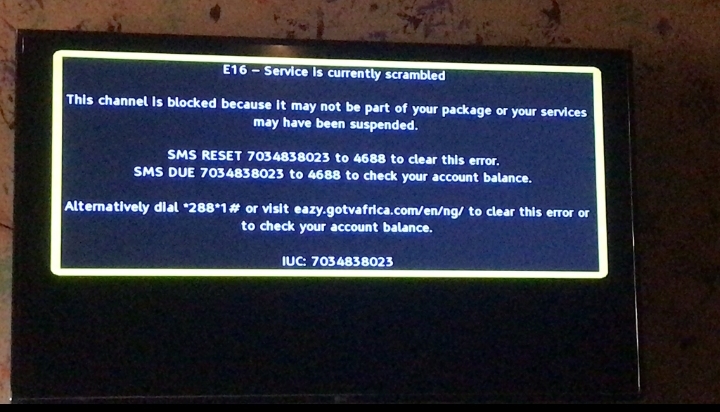
- E16 – Service is currently scrambled: This error indicates that your subscription has expired, and you need to renew it.
- E17 – Smartcard marriage conflict: This error suggests that there might be an issue with your smartcard or its insertion. Check the smartcard and its insertion to resolve this issue.
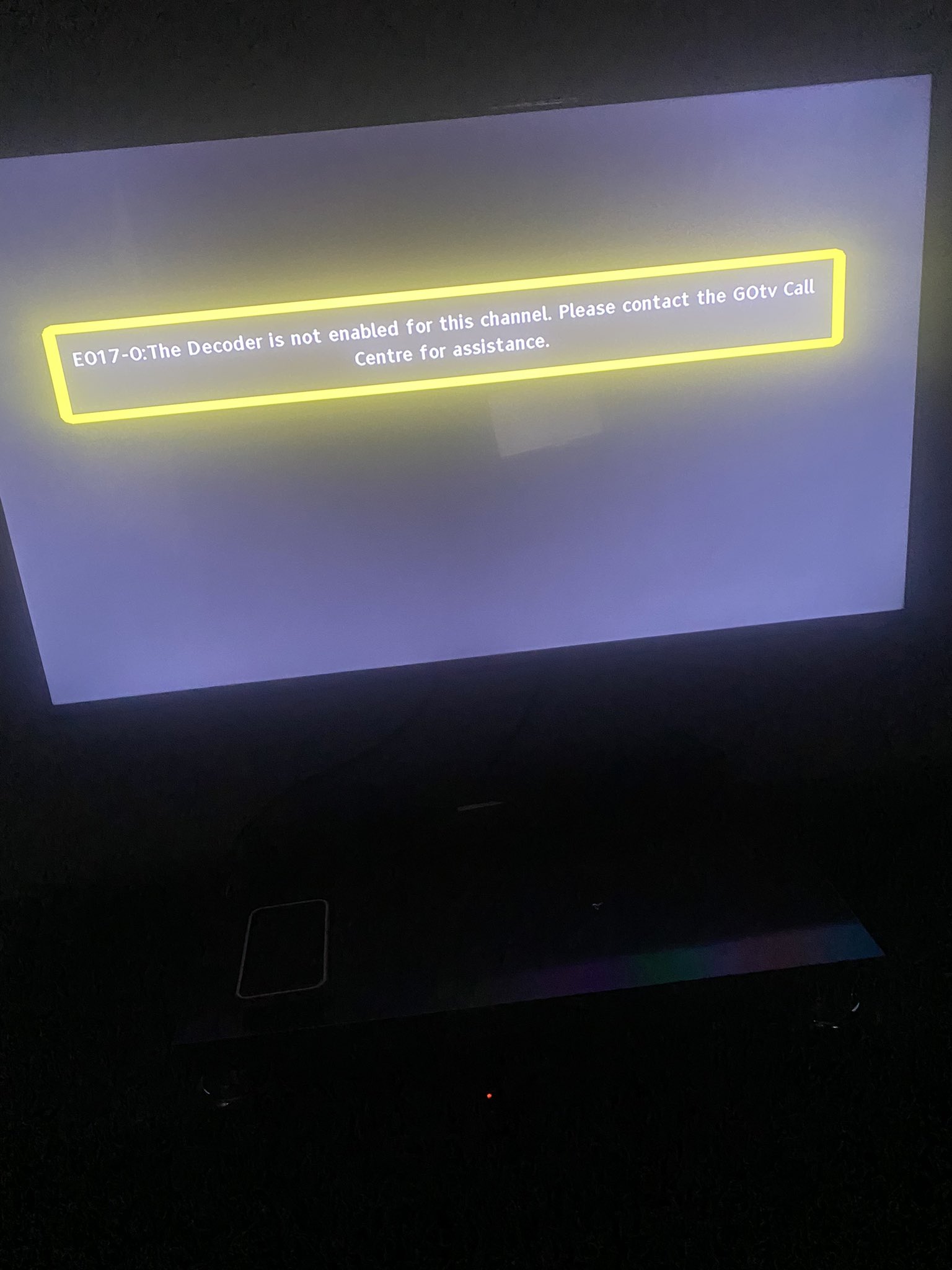
- E30 – Service is currently scrambled: This is similar to the E16 error and indicates a subscription issue. You need to renew your subscription.
- E32 – Service is not currently running: This error occurs when the channel you’re trying to access is not available at the moment.
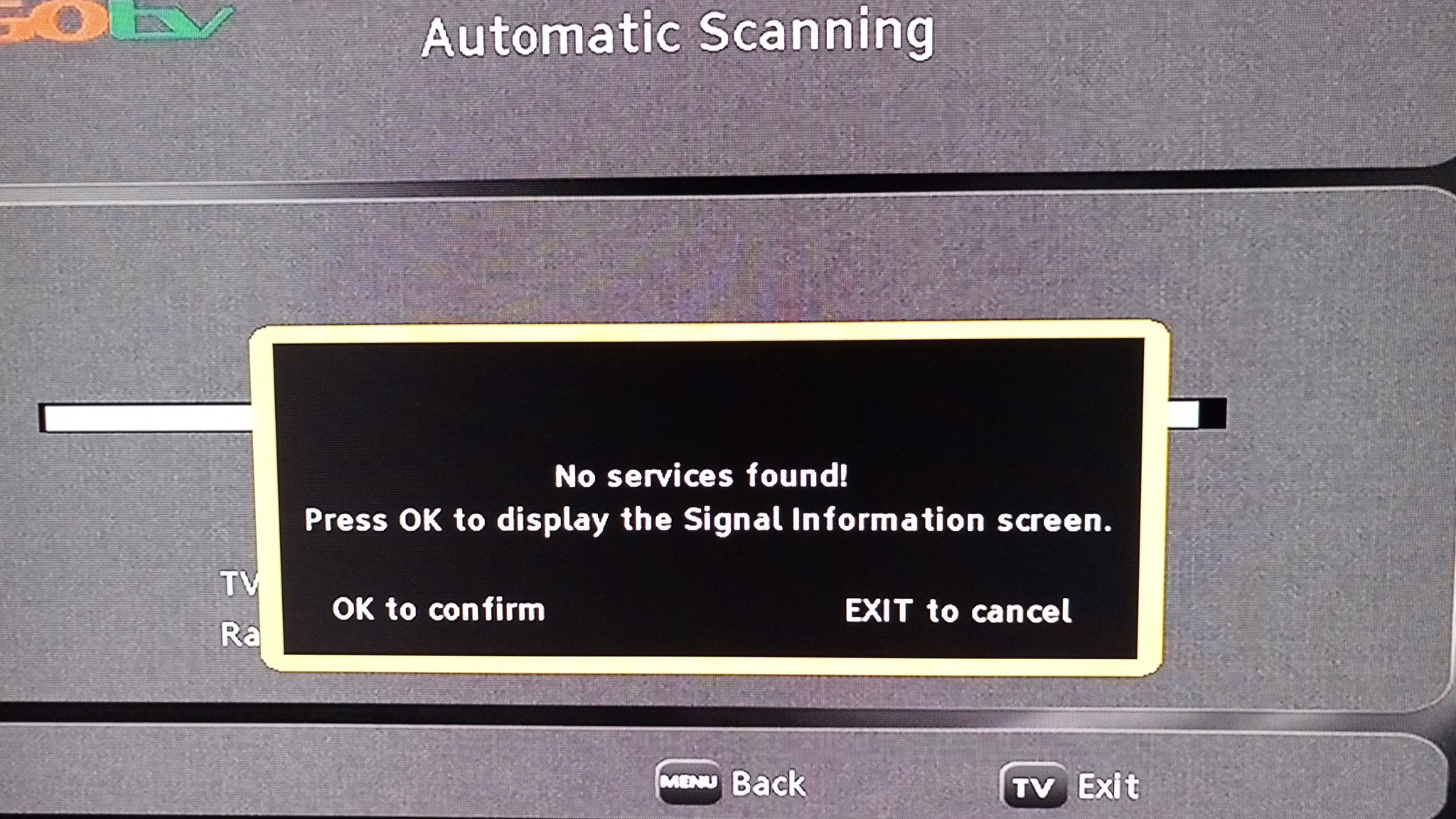
- E48 – Signal not found: This error points to a No Signal Error. Check your antenna, cable connections, and signal strength.
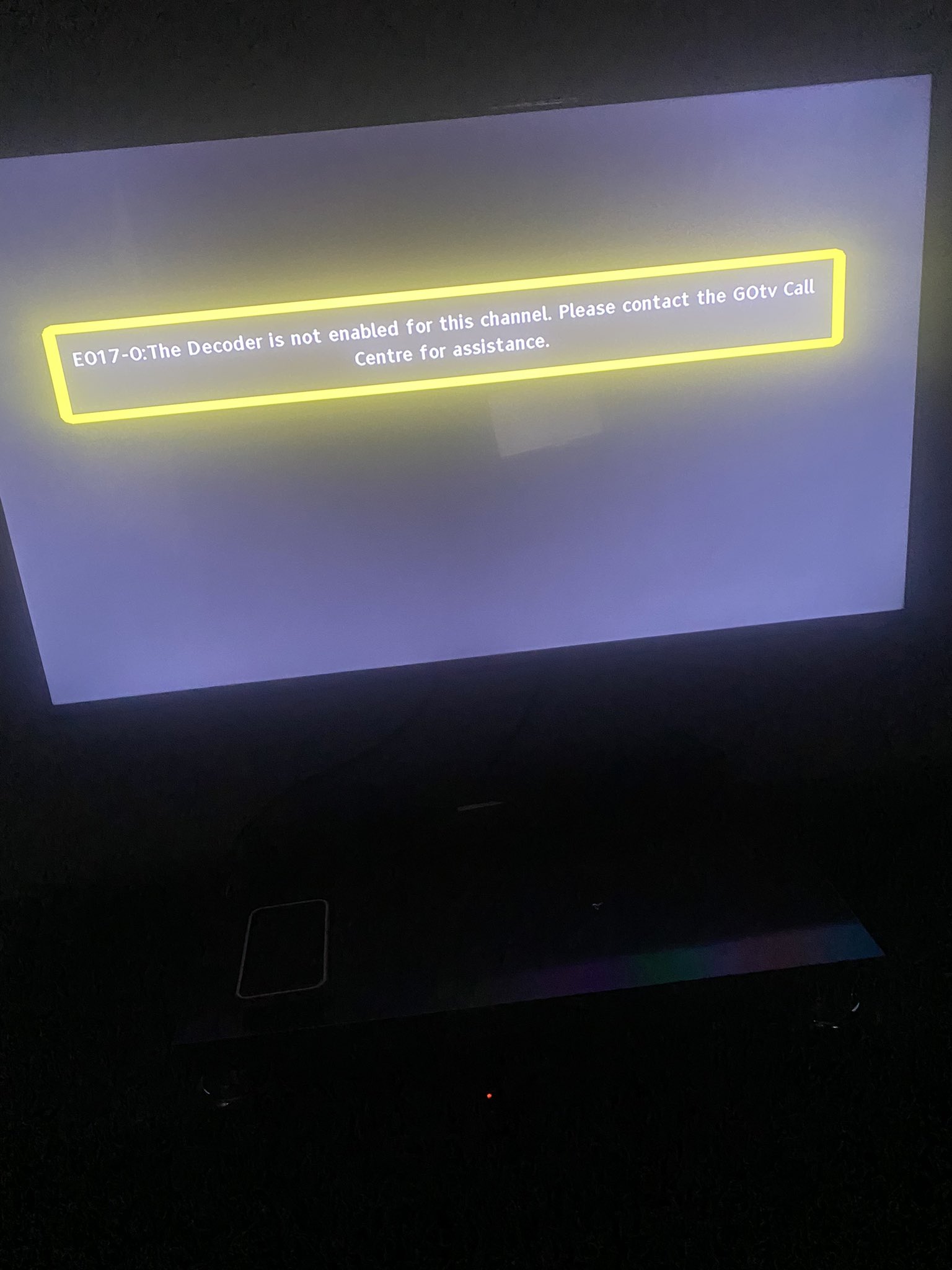
- E72 – Your account has been suspended: This error indicates that your account has been suspended, typically due to non-payment.
- E19 – Service is currently scrambled: This error may appear when your subscription has expired, and you need to renew it.
How To Activate and Clear GOtv Error Codes After Payment?
If you have experienced an E30 GoTv error code then you have to activate your Gotv after payment by troubleshooting.
Basically, there are two ways to activate your GOtv Decoder after payment.
1. Clear Error Code & Activate GOtv After Payment By SMS
To clear the error code by SMS you need to Send a text with the word “Reset” and your GoTv IUC number to 288.
Here is an example of how the SMS goes;
Send Reset then IUC Number (283748387) to 288. I.e Reset 283748387, once you send it in this format just switch off your decoder and switch it on back.
2. Clear error code by self-service
Alternatively, GOtv users can make use of GOtv Self-Service to troubleshoot error codes.
- Using the GOtv website:
- Go to the GOtv self-service portal.
- Login to your account
- Click on Fix errors.
- Enter your IUC number and select the error code you want to reset.
- Click on Fix error code.
- You will receive a confirmation message. Wait for a few minutes for the error code to be cleared.
3. By USSD Codes
You can also fix error codes with Gotv USSD codes.
- Dial *288# on your phone.
- Enter your IUC number when prompted.
- Select the option to Fix errors.
- Select the error code you want to reset.
- Confirm your selection.
- You will receive a confirmation message. Wait for a few minutes for the error code to be cleared.
What to do after GOtv Payment?
If you experience any error after the GOtv payment here is what you should do.
- Double-check your payment and make sure the money was debited and received by the GOtv
- If the payment is successful and you are still seeing these errors you can unplug your GOtv decoder.
- Go to the GOtv app or website and select ‘Activate Your Decoder’. Enter your Smart Card Number and the OTP code sent to your registered phone when prompted. This should activate it!